質問 1:SIMULATION
Task 1
You are asked to prepare a VMware NSX-T Data Center ESXi compute cluster Infrastructure. You will prepare two ESXi servers in a cluster for NSX-T overlay and VLAN use.
All configuration should be done using the NSX UI.
* NOTE: The configuration details in this task may not be presented to you in the order in which you must complete them.
* Configure a new Transport Node profile and add one n-VDS switch. Ensure Uplink 1 and Uplink 2 of your configuration use vmnic2 and vmnic3 on the host.


Complete the requested task.
NOTE: Passwords are contained in the user_readme.txt. Configuration details may not be provided in the correct sequential order. Steps to complete this task must be completed in the proper order. Other tasks are dependent on the completion Of this task. You may want to move to other tasks/steps while waiting for configuration changes to be applied. This task should take approximately 20 minutes to complete.
正解:
See the Explanation part of the Complete Solution and step by step instructions Explanation:
To prepare a VMware NSX-T Data Center ESXi compute cluster infrastructure, you need to follow these steps:
Log in to the NSX Manager UI with admin credentials. The default URL is https://<nsx-manager-ip-address>.
Navigate to System > Fabric > Profiles > Transport Node Profiles and click Add Profile.
Enter a name and an optional description for the transport node profile.
In the Host Switches section, click Set and select N-VDS as the host switch type.
Enter a name for the N-VDS switch and select the mode as Standard or Enhanced Datapath, depending on your requirements.
Select the transport zones that you want to associate with the N-VDS switch. You can select one overlay transport zone and one or more VLAN transport zones.
Select an uplink profile from the drop-down menu or create a custom one by clicking New Uplink Profile.
In the IP Assignment section, select Use IP Pool and choose an existing IP pool from the drop-down menu or create a new one by clicking New IP Pool.
In the Physical NICs section, map the uplinks to the physical NICs on the host. For example, map Uplink 1 to vmnic2 and Uplink 2 to vmnic3.
Click Apply and then click Save to create the transport node profile.
Navigate to System > Fabric > Nodes > Host Transport Nodes and click Add Host Transport Node.
Select vCenter Server as the compute manager and select the cluster that contains the two ESXi servers that you want to prepare for NSX-T overlay and VLAN use.
Select the transport node profile that you created in the previous steps and click Next.
Review the configuration summary and click Finish to start the preparation process.
The preparation process may take some time to complete. You can monitor the progress and status of the host transport nodes on the Host Transport Nodes page. Once the preparation is complete, you will see two host transport nodes with a green status icon and a Connected state. You have successfully prepared a VMware NSX-T Data Center ESXi compute cluster infrastructure using a transport node profile.
質問 2:SIMULATION
Task 16
You are working to automate your NSX-T deployment and an automation engineer would like to retrieve your BOP routing information from the API.
You need to:
* Run the GET call in the API using Postman
* Save output to the desktop to a text file called API.txt
Complete the requested task.
Notes: Passwords are contained in the user _ readme.txt. This task is not dependent on another. This task should take approximately 5 minutes to complete.
正解:
See the Explanation part of the Complete Solution and step by step instructions Explanation:
To run the GET call in the API using Postman and save the output to the desktop to a text file called API.txt, you need to follow these steps:
Open Postman and create a new request tab. Select GET as the method from the drop-down menu.
Enter the URL of the NSX-T Policy API endpoint for retrieving the BGP routing table, such as https://<nsx-manager-ip-address>/policy/api/v1/infra/tier-0s/vmc/routing-table?enforcement_point_path=/infra/sites/default/enforcement-points/vmc-enforcementpoint Click the Authorization tab and select Basic Auth as the type from the drop-down menu. Enter your NSX-T username and password in the Username and Password fields, such as admin and VMware1!.
Click Send to execute the request and view the response in the Body tab. You should see a JSON object with the BGP routing table information, such as routes, next hops, prefixes, etc.
Click Save Response and select Save to a file from the drop-down menu. Enter API.txt as the file name and choose Desktop as the location. Click Save to save the output to your desktop.
You have successfully run the GET call in the API using Postman and saved the output to your desktop to a text file called API.txt.
安全的な支払方式を利用しています
Credit Cardは今まで全世界の一番安全の支払方式です。少数の手続きの費用かかる必要がありますとはいえ、保障があります。お客様の利益を保障するために、弊社の3V0-41.22問題集は全部Credit Cardで支払われることができます。
領収書について:社名入りの領収書が必要な場合、メールで社名に記入していただき送信してください。弊社はPDF版の領収書を提供いたします。
一年間の無料更新サービスを提供します
君が弊社のVMware 3V0-41.22をご購入になってから、我々の承諾する一年間の更新サービスが無料で得られています。弊社の専門家たちは毎日更新状態を検査していますから、この一年間、更新されたら、弊社は更新されたVMware 3V0-41.22をお客様のメールアドレスにお送りいたします。だから、お客様はいつもタイムリーに更新の通知を受けることができます。我々は購入した一年間でお客様がずっと最新版のVMware 3V0-41.22を持っていることを保証します。
弊社は無料VMware 3V0-41.22サンプルを提供します
お客様は問題集を購入する時、問題集の質量を心配するかもしれませんが、我々はこのことを解決するために、お客様に無料3V0-41.22サンプルを提供いたします。そうすると、お客様は購入する前にサンプルをダウンロードしてやってみることができます。君はこの3V0-41.22問題集は自分に適するかどうか判断して購入を決めることができます。
3V0-41.22試験ツール:あなたの訓練に便利をもたらすために、あなたは自分のペースによって複数のパソコンで設置できます。
TopExamは君に3V0-41.22の問題集を提供して、あなたの試験への復習にヘルプを提供して、君に難しい専門知識を楽に勉強させます。TopExamは君の試験への合格を期待しています。
弊社のVMware 3V0-41.22を利用すれば試験に合格できます
弊社のVMware 3V0-41.22は専門家たちが長年の経験を通して最新のシラバスに従って研究し出した勉強資料です。弊社は3V0-41.22問題集の質問と答えが間違いないのを保証いたします。

この問題集は過去のデータから分析して作成されて、カバー率が高くて、受験者としてのあなたを助けて時間とお金を節約して試験に合格する通過率を高めます。我々の問題集は的中率が高くて、100%の合格率を保証します。我々の高質量のVMware 3V0-41.22を利用すれば、君は一回で試験に合格できます。
弊社は失敗したら全額で返金することを承諾します
我々は弊社の3V0-41.22問題集に自信を持っていますから、試験に失敗したら返金する承諾をします。我々のVMware 3V0-41.22を利用して君は試験に合格できると信じています。もし試験に失敗したら、我々は君の支払ったお金を君に全額で返して、君の試験の失敗する経済損失を減少します。
VMware 3V0-41.22 認定試験の出題範囲:
| トピック | 出題範囲 |
|---|
| トピック 1 | - Configure the Solution: This section of the exam measures the skills of Data Center Specialists and covers the implementation of low-level design using various interface mechanisms. Candidates must verify that configurations align with design requirements and function as intended. They also need to set up monitoring tools to ensure visibility into network performance, enabling proactive issue detection and management.
|
| トピック 2 | - Install the Solution: This section of the exam measures the skills of Network Engineers and covers the process of staging network equipment before final installation to ensure smooth deployment. Candidates must carry out the physical installation of hardware, ensuring proper placement and connectivity. After installation, they need to validate the setup to confirm it aligns with design specifications and is ready for use in a data center environment.
|
| トピック 3 | - Create a Monitored Environment: This section of the exam measures the skills of Network Administrators and covers the use of monitoring and reporting tools to track performance, system availability, and resource utilization. Candidates need to establish baselines, define alert thresholds, and generate reports that assess the overall health of switches and data center networks. This helps in maintaining optimal performance and quick response to potential issues.
|
| トピック 4 | - Plan the Low-Level Design: This section of the exam measures the skills of Network Architects and covers the creation of a low-level design based on a high-level network framework using HPE Aruba Networking data center switches. Candidates must validate the bill of materials (BoM) to ensure all necessary components are included. They also need to assess the physical environment and data center infrastructure, identifying any gaps and recommending adjustments to support the intended solution.
|
参照:https://www.vmware.com/learning/certification/vcap-nv-deploy-3x-exam.html

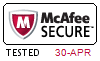

 PDF版 Demo
PDF版 Demo






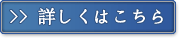
 品質保証TopExamは我々の専門家たちの努力によって、過去の試験のデータが分析されて、数年以来の研究を通して開発されて、多年の研究への整理で、的中率が高くて99%の通過率を保証することができます。
品質保証TopExamは我々の専門家たちの努力によって、過去の試験のデータが分析されて、数年以来の研究を通して開発されて、多年の研究への整理で、的中率が高くて99%の通過率を保証することができます。 一年間の無料アップデートTopExamは弊社の商品をご購入になったお客様に一年間の無料更新サービスを提供することができ、行き届いたアフターサービスを提供します。弊社は毎日更新の情況を検査していて、もし商品が更新されたら、お客様に最新版をお送りいたします。お客様はその一年でずっと最新版を持っているのを保証します。
一年間の無料アップデートTopExamは弊社の商品をご購入になったお客様に一年間の無料更新サービスを提供することができ、行き届いたアフターサービスを提供します。弊社は毎日更新の情況を検査していて、もし商品が更新されたら、お客様に最新版をお送りいたします。お客様はその一年でずっと最新版を持っているのを保証します。 全額返金弊社の商品に自信を持っているから、失敗したら全額で返金することを保証します。弊社の商品でお客様は試験に合格できると信じていますとはいえ、不幸で試験に失敗する場合には、弊社はお客様の支払ったお金を全額で返金するのを承諾します。(
全額返金弊社の商品に自信を持っているから、失敗したら全額で返金することを保証します。弊社の商品でお客様は試験に合格できると信じていますとはいえ、不幸で試験に失敗する場合には、弊社はお客様の支払ったお金を全額で返金するのを承諾します。( ご購入の前の試用TopExamは無料なサンプルを提供します。弊社の商品に疑問を持っているなら、無料サンプルを体験することができます。このサンプルの利用を通して、お客様は弊社の商品に自信を持って、安心で試験を準備することができます。
ご購入の前の試用TopExamは無料なサンプルを提供します。弊社の商品に疑問を持っているなら、無料サンプルを体験することができます。このサンプルの利用を通して、お客様は弊社の商品に自信を持って、安心で試験を準備することができます。
